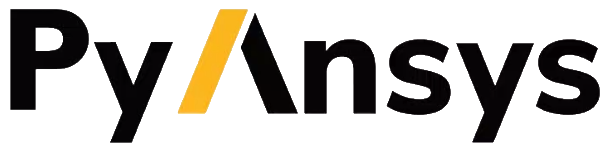EDB: Pin to Pin project#
This example demonstrates the use of the Electronics Database (EDB) interface to create a layout using the BOM and a configuration file.
Perform required imports#
The Hfss3dlayout class provides an interface to the 3D Layout editor in AEDT. on version 2023 R2.
[1]:
import os
import tempfile
import ansys.aedt.core
import pyedb
from pyedb.misc.downloads import download_file
Download the AEDB file and copy it to a temporary folder.
[2]:
temp_dir = tempfile.TemporaryDirectory(suffix=".ansys")
target_aedb = download_file("edb/ANSYS-HSD_V1.aedb", destination=temp_dir.name)
print("Project folder is", target_aedb)
Project folder is C:\Users\ansys\AppData\Local\Temp\tmpu9vcwbh1.ansys\edb/ANSYS-HSD_V1.aedb
Launch EDB#
Launch the pyedb.Edb class using EDB 2023 R2. Length units are SI.
[3]:
# Select EDB version (change it manually if needed, e.g. "2024.2")
edb_version = "2024.2"
print(f"EDB version: {edb_version}")
edbapp = pyedb.Edb(target_aedb, edbversion=edb_version)
EDB version: 2024.2
PyAEDT INFO: Logger is initialized in EDB.
PyAEDT INFO: legacy v0.37.0
PyAEDT INFO: Python version 3.10.11 (tags/v3.10.11:7d4cc5a, Apr 5 2023, 00:38:17) [MSC v.1929 64 bit (AMD64)]
PyAEDT INFO: Database ANSYS-HSD_V1.aedb Opened in 2024.2
PyAEDT INFO: Cell main Opened
PyAEDT INFO: Builder was initialized.
PyAEDT INFO: EDB initialized.
Import definitions#
The definition file uses the json to map layout part numbers to their corresponding models.
The model may be an RLC, S-parameter, or SPICE model definition. Once imported, the definition is applied to the components in the layout. In this example, the JSON file is in the *.aedb folder and has the following format:
{
"SParameterModel": {
"GRM32_DC0V_25degC_series": "./GRM32_DC0V_25degC_series.s2p"
},
"SPICEModel": {
"GRM32_DC0V_25degC": "./GRM32_DC0V_25degC.mod"
},
"Definitions": {
"CAPC1005X05N": {
"Component_type": "Capacitor",
"Model_type": "RLC",
"Res": 1,
"Ind": 2,
"Cap": 3,
"Is_parallel": false
},
"'CAPC3216X180X55ML20T25": {
"Component_type": "Capacitor",
"Model_type": "SParameterModel",
"Model_name": "GRM32_DC0V_25degC_series"
},
"'CAPC3216X180X20ML20": {
"Component_type": "Capacitor",
"Model_type": "SPICEModel",
"Model_name": "GRM32_DC0V_25degC"
}
}
}
The Edb.components.import_definitions() method imports the component definitions that map electrical models to the components in the simulation model.
[4]:
edbapp.components.import_definition(os.path.join(target_aedb, "1_comp_definition.json"))
[4]:
True
Import BOM#
The bill of materials (BOM) file provides the list of all components by reference designator, part name, component type, and nominal value.
Components that are not contained in the BOM are deactivated in the simulation model. This example saves the CSV file in the aedb folder.
+------------+-----------------------+-----------+------------+
| RefDes | Part name | Type | Value |
+============+=======================+===========+============+
| C380 | CAPC1005X55X25LL05T10 | Capacitor | 11nF |
+------------+-----------------------+-----------+------------+
Having red the information in the BOM and definitions file, electrical models can be assigned to all of the components in the simulation model.
[5]:
edbapp.components.import_bom(
os.path.join(target_aedb, "0_bom.csv"),
refdes_col=0,
part_name_col=1,
comp_type_col=2,
value_col=3,
)
PyAEDT INFO: RLC properties for Component C380 has been assigned.
[5]:
True
Verify a Component#
Component property allows to access all components instances and their property with getters and setters.
[6]:
comp = edbapp.components["C1"]
comp.model_type, comp.value
[6]:
('RLC', 1.0000000000000001e-07)
Check component definition#
When an s-parameter model is associated to a component it will be available in nport_comp_definition property.
[7]:
edbapp.components.nport_comp_definition
edbapp.save_edb()
PyAEDT INFO: EDB file save time: 0.00ms
[7]:
True
Configure the simulation setup#
This step enables the following:
Definition of the nets to include in the cutout region
Cutout details
Components to create the ports on
Simulation settings
The Edb.new_simulaton_configuration() method returns an instance of the SimulationConfiguration class.
[8]:
sim_setup = edbapp.new_simulation_configuration()
sim_setup.solver_type = sim_setup.SOLVER_TYPE.SiwaveSYZ
sim_setup.batch_solve_settings.cutout_subdesign_expansion = 0.003
sim_setup.batch_solve_settings.do_cutout_subdesign = True
sim_setup.batch_solve_settings.use_pyaedt_cutout = True
sim_setup.ac_settings.max_arc_points = 6
sim_setup.ac_settings.max_num_passes = 5
sim_setup.batch_solve_settings.signal_nets = [
"PCIe_Gen4_TX2_CAP_P",
"PCIe_Gen4_TX2_CAP_N",
"PCIe_Gen4_TX2_P",
"PCIe_Gen4_TX2_N",
]
sim_setup.batch_solve_settings.components = ["U1", "X1"]
sim_setup.batch_solve_settings.power_nets = ["GND", "GND_DP"]
sim_setup.ac_settings.start_freq = "100Hz"
sim_setup.ac_settings.stop_freq = "6GHz"
sim_setup.ac_settings.step_freq = "10MHz"
Implement the setup#
The cutout and all other simulation settings are applied to the simulation model.
[9]:
sim_setup.export_json(os.path.join(temp_dir.name, "configuration.json"))
edbapp.build_simulation_project(sim_setup)
PyAEDT INFO: Building simulation project.
PyAEDT INFO: Cutting out using method: 1
PyAEDT INFO: Cutting out using method: 1
PyAEDT INFO: Cutout Multithread started.
PyAEDT INFO: Net clean up Elapsed time: 0m 2sec
PyAEDT INFO: Correctly computed Extension at first iteration.
PyAEDT INFO: Extent Creation Elapsed time: 0m 0sec
PyAEDT INFO: 1984 Padstack Instances deleted. Elapsed time: 0m 1sec
PyAEDT INFO: 444 Primitives deleted. Elapsed time: 0m 2sec
PyAEDT INFO: 978 components deleted
PyAEDT INFO: Deleted 470 components
PyAEDT INFO: Single Pins components deleted Elapsed time: 0m 0sec
PyAEDT INFO: Cutout completed. Elapsed time: 0m 5sec
PyAEDT INFO: Cutout processed.
PyAEDT INFO: Deleting existing ports.
PyAEDT INFO: No pins found on component Ansys.Ansoft.Edb.Cell.Hierarchy.Component for the net PCIe_Gen4_TX2_P
PyAEDT INFO: No pins found on component Ansys.Ansoft.Edb.Cell.Hierarchy.Component for the net PCIe_Gen4_TX2_N
PyAEDT INFO: No pins found on component Ansys.Ansoft.Edb.Cell.Hierarchy.Component for the net PCIe_Gen4_TX2_CAP_P
PyAEDT INFO: No pins found on component Ansys.Ansoft.Edb.Cell.Hierarchy.Component for the net PCIe_Gen4_TX2_CAP_N
PyAEDT INFO: Configuring analysis setup.
PyAEDT INFO: Adding frequency sweep
PyAEDT INFO: Padstack definition with zero plating ratio, defaulting to 20%
PyAEDT INFO: Padstack definition with zero plating ratio, defaulting to 20%
PyAEDT INFO: Padstack definition with zero plating ratio, defaulting to 20%
PyAEDT INFO: Padstack definition with zero plating ratio, defaulting to 20%
PyAEDT INFO: Padstack definition with zero plating ratio, defaulting to 20%
PyAEDT INFO: Padstack definition with zero plating ratio, defaulting to 20%
PyAEDT INFO: EDB file save time: 0.00ms
[9]:
True
Display the cutout#
Plot cutout once finished. The model is ready to simulate.
[10]:
edbapp.nets.plot(None, None)
PyAEDT INFO: Plot Generation time 0.297
[10]:
(<Figure size 6000x3000 with 1 Axes>, <Axes: title={'center': 'Edb Top View'}>)
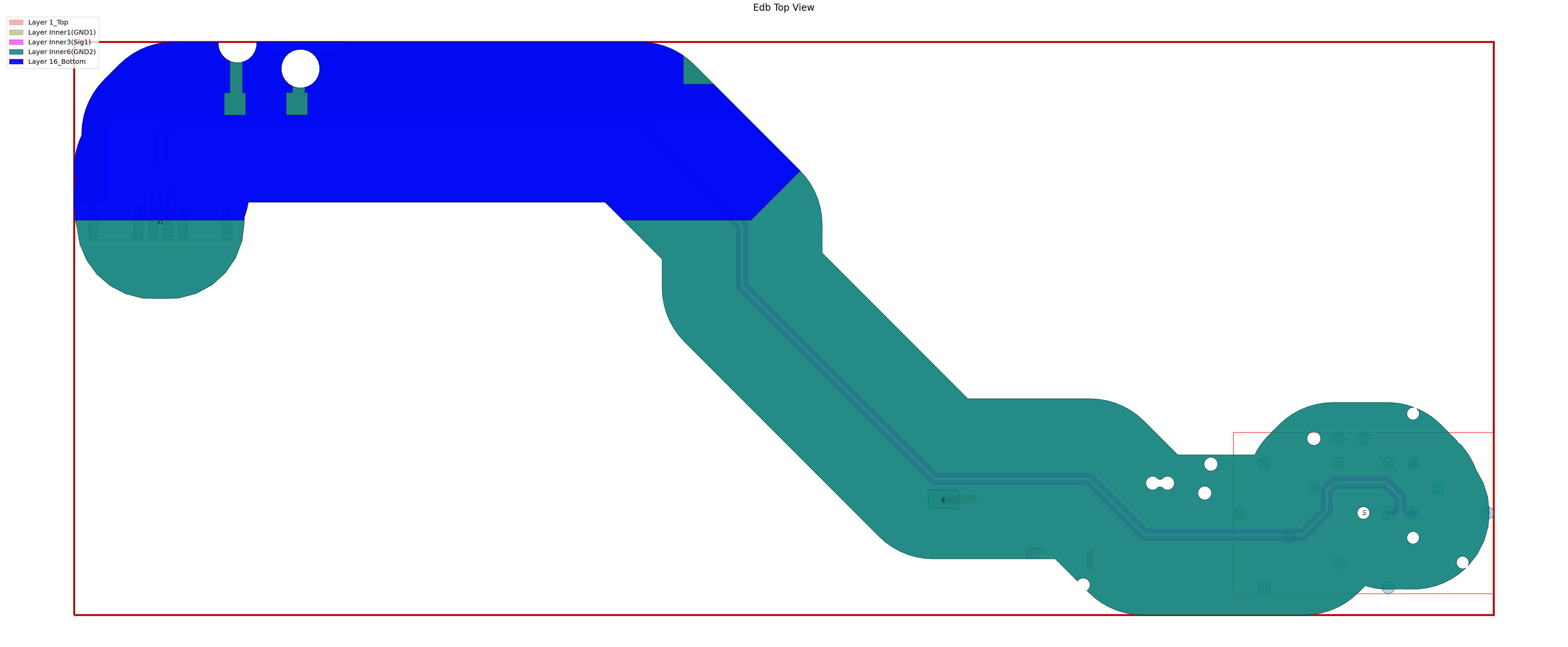
Save and close EDB#
EDB is saved and re-opened in HFSS 3D Layout, where the HFSS simulation can be run.
[11]:
edbapp.save_edb()
edbapp.close_edb()
PyAEDT INFO: EDB file save time: 0.00ms
PyAEDT INFO: EDB file release time: 0.00ms
[11]:
True
Open Electronics Desktop#
The EDB is opened in AEDT Hfss3DLayout.
Set non_graphical=True to run the simulation in non-graphical mode.
[12]:
aedt_version = edb_version
[13]:
h3d = ansys.aedt.core.Hfss3dLayout(
specified_version=aedt_version,
projectname=target_aedb,
non_graphical=False,
new_desktop_session=False,
)
PyAEDT WARNING: Argument `projectname` is deprecated for method `__init__`; use `project` instead.
PyAEDT WARNING: Argument `specified_version` is deprecated for method `__init__`; use `version` instead.
PyAEDT WARNING: Argument `new_desktop_session` is deprecated for method `__init__`; use `new_desktop` instead.
PyAEDT INFO: Python version 3.10.11 (tags/v3.10.11:7d4cc5a, Apr 5 2023, 00:38:17) [MSC v.1929 64 bit (AMD64)]
PyAEDT INFO: PyAEDT version 0.14.dev0.
PyAEDT INFO: Initializing new Desktop session.
PyAEDT INFO: Log on console is enabled.
PyAEDT INFO: Log on file C:\Users\ansys\AppData\Local\Temp\pyaedt_ansys_4bc9f8f8-0743-4ab6-a1a1-c33bfbb1bb6e.log is enabled.
PyAEDT INFO: Log on AEDT is enabled.
PyAEDT INFO: Debug logger is disabled. PyAEDT methods will not be logged.
PyAEDT INFO: Launching PyAEDT with gRPC plugin.
PyAEDT INFO: New AEDT session is starting on gRPC port 55209
PyAEDT INFO: AEDT installation Path C:\Program Files\AnsysEM\v242\Win64
PyAEDT INFO: Ansoft.ElectronicsDesktop.2024.2 version started with process ID 6524.
PyAEDT INFO: EDB folder C:\Users\ansys\AppData\Local\Temp\tmpu9vcwbh1.ansys\edb/ANSYS-HSD_V1.aedb has been imported to project ANSYS-HSD_V1
PyAEDT INFO: Active Design set to 0;main
PyAEDT INFO: Aedt Objects correctly read
Analyze#
This project is ready to solve. Executing the following cell runs the HFSS simulation on the layout.
[14]:
h3d.analyze()
PyAEDT INFO: Key Desktop/ActiveDSOConfigurations/HFSS 3D Layout Design correctly changed.
PyAEDT INFO: Solving all design setups.
PyAEDT INFO: Key Desktop/ActiveDSOConfigurations/HFSS 3D Layout Design correctly changed.
PyAEDT INFO: Design setup None solved correctly in 0.0h 0.0m 35.0s
[14]:
True
View results#
S-parameter data is loaded at the end of simulation.
[15]:
solutions = h3d.post.get_solution_data()
PyAEDT INFO: Parsing C:/Users/ansys/AppData/Local/Temp/tmpu9vcwbh1.ansys/edb/ANSYS-HSD_V1.aedt.
PyAEDT INFO: File C:/Users/ansys/AppData/Local/Temp/tmpu9vcwbh1.ansys/edb/ANSYS-HSD_V1.aedt correctly loaded. Elapsed time: 0m 0sec
PyAEDT INFO: aedt file load time 0.031248807907104492
PyAEDT INFO: PostProcessor class has been initialized! Elapsed time: 0m 0sec
PyAEDT INFO: Post class has been initialized! Elapsed time: 0m 0sec
PyAEDT INFO: Solution Data Correctly Loaded.
Plot results#
Plot S-Parameter data.
[16]:
solutions.plot(solutions.expressions, "db20")
[16]:
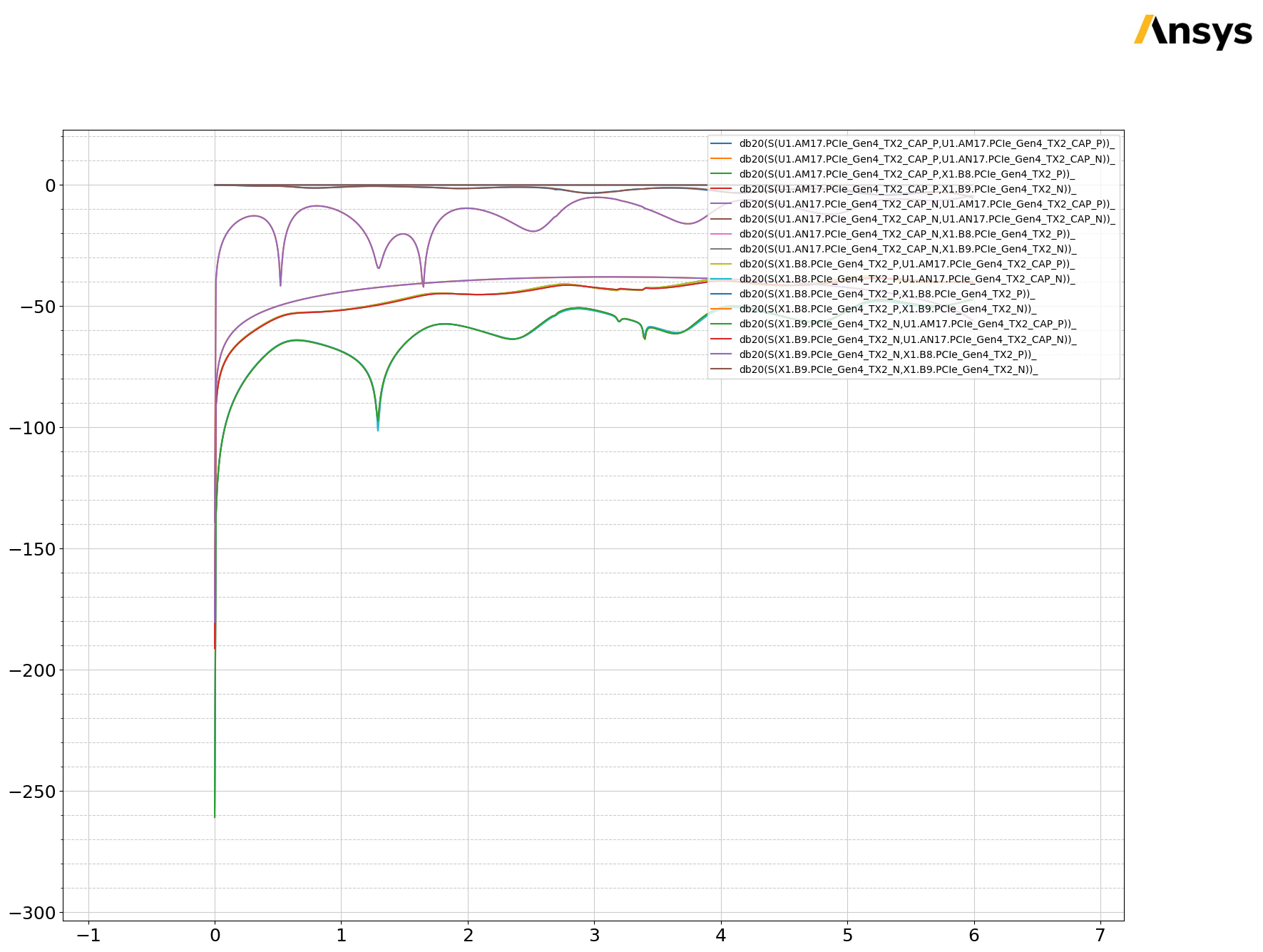
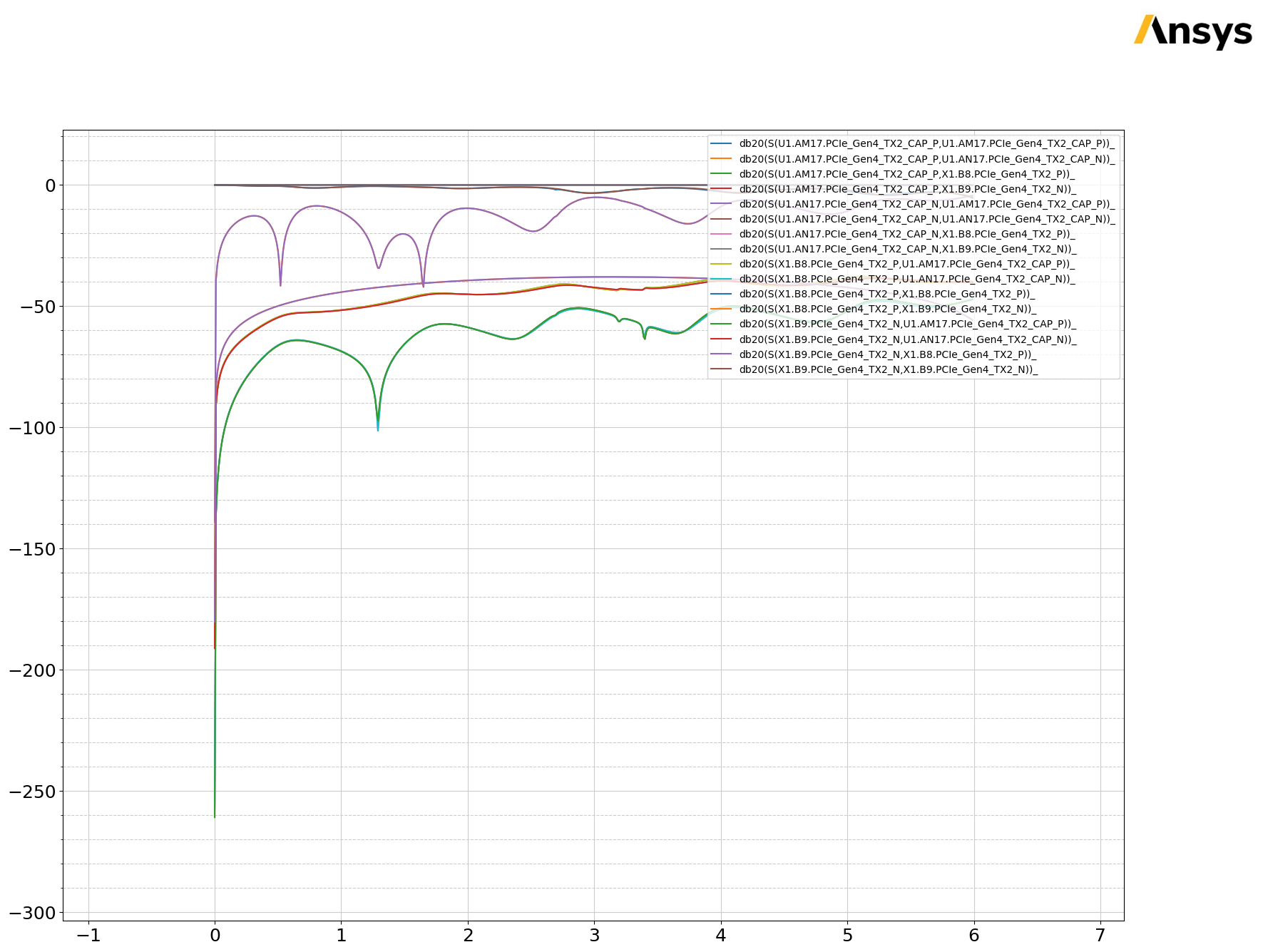
Save and close AEDT#
HFSS 3D Layout is saved and closed.
[17]:
h3d.save_project()
h3d.release_desktop()
PyAEDT INFO: Project ANSYS-HSD_V1 Saved correctly
PyAEDT INFO: Desktop has been released and closed.
[17]:
True
Clean up the temporary directory. All files and the temporary project folder will be deleted in the next step.
[18]:
temp_dir.cleanup()